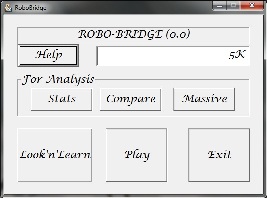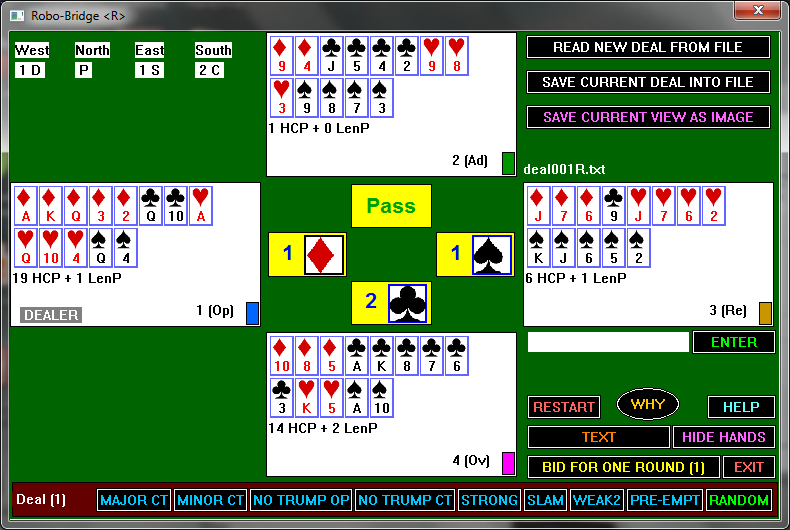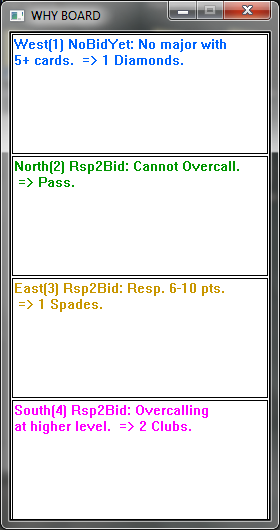RoboBridge Teacher
(Version 0.1 -- Oct. 22, 2012)
© 2012 Theo Pavlidis
Last May (2012) I started writing a robo-bridge program mainly as a way to practice what I have been learning (I am a much better C++ programmer than a bridge player.) I had hoped to finish the program by the end of the summer but the task turned out to be much bigger. Still enough of it has been completed so I am posting an early version for feedback by friendly users.
Brief Description of the Program
Dealing
There are three ways to deal cards to the four robots:
- You can click one of the buttons in the bottom row. Eight of them have blue labels and produced a limited number of deals with properties indicated on the labels. The ninth button with the green label RANDOM produces a random deal. (The computational algorithm that shuffles the deck produces results that are consistent with computed statistics of deals such as those in http://www.durangobill.com/Bridge.html.)
- You can a read a deal from from a file by clicking on the READ NEW DEAL FROM FILE button (top), provided of course that deals have been saved on your machine. (You can save a deal by clicking SAVE CURRENT DEAL INTO FILE.)
- You can create a deal with specific properties by using the text entry
gadget (to the left of the ENTER button. Typing a period or clicking
the ENTER button lets the program process the entry. The first letter
determines how the entry is interpreted.
- d or D followed by slashes (/) and numbers produces a deal where each hand has the specified number of HCPs. For example, d/15 produces a deal where the dealer's hand has 15 HCPs. d/12/4/15 produces a deal where the HCPs of all hands are specified.
- d or D followed by v or V and a number produces a deal where as many hands as specified have a void. Thus DV3 produces a deal where 3 hands have a void.
You can also handcraft a deal and save it as a text file to be read by READ NEW DEAL FROM FILE button. The following is the text that produced the deal shown in Figure 2.
112/110/214/213/212/203/202/314/312/310/304/412/404/ 111/105/104/102/209/204/309/308/303/409/408/407/403/ 109/211/207/206/311/307/306/302/413/411/406/405/402/ 114/113/108/107/106/103/210/208/205/313/305/414/410/
Each row stands for one hand with card entries separated by slashes. The first digit of each card entry stands for the suit (1 for CLUBS, .... 4 for SPADES) and the other two digits for the value (14 for ACE, 13 for KING, ... 10 for TEN, ... 02 for TWO).
Auction
After getting a deal you can observe the auction by clicking on the BID FOR ONE ROUND button. After three passes the contract is announced. Clicking on the oval WHY button pops up a window that explains why each robot took the particular action.
You can hide the hands dealt by clicking on the HIDE HANDS button, but there is no point for doing that in the current version. After clicking the HIDE HANDS button its label (and role) changes to SHOW HANDS button.
Playing (Current Version)
It is possible to play the contract but only by user intervention. (The robots are clueless.) The main use of this feature is to help evaluate the contract after a bidding. Play by the robots will be introduced at a later day.
|
If you would like to try the program click on the link below. This will download an xecutable program RoboBridge.exe. When you click on RoboBridge.exe you get the screen shown in Figure 1. |